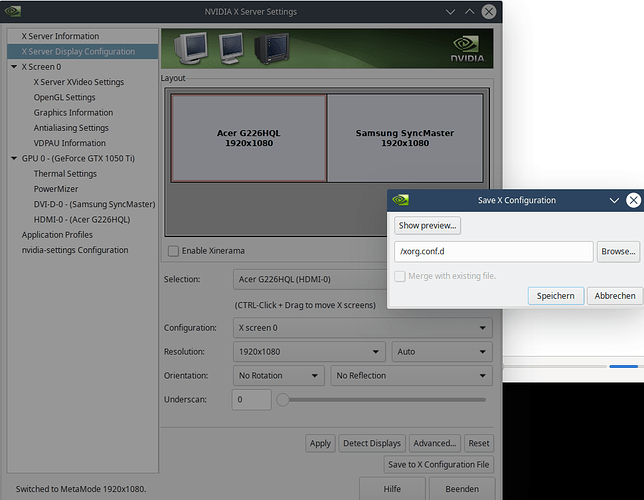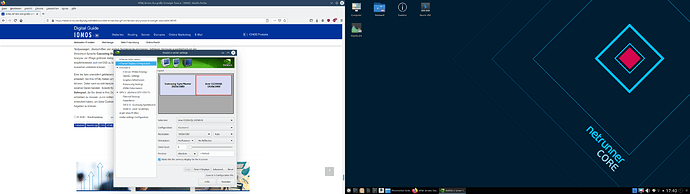Hi netrunners,
I need a second screen. So I installed it. Hardware is ok and working.
But, the second one should be independent from the first one.
This is basically not difficult, having an Nvidia-card with different outputs.
In Nvidia X Server Settings you can do the needed settings for that.
But than you have to save the new settings. That´s a bit of annoying, because I can´t decide where to!
The suggested file doesn´t exist in my files.
So, before any catastrophy happens, my question: “Where´s the right place?”
You can create the folder in /etc/xorg.conf.d/ and put your config there. This should load automatically then. Otherwise there is also the global /usr/share/xorg.conf.d folder I think
OK,
I´ve tried very hard in any respect.
But there seems to be no chance to save new settings. I absolutely don´t know why.
Of course I tried to do that as admin.
Folders address is either /etc/x11/xorg.conf.d or /usr/share/x11/xorg.conf.d.
sudo nvidia-settings
[sudo] Passwort für hans:
(nvidia-settings:3052): GLib-GObject-CRITICAL **: 16:48:28.028: g_object_unref: assertion ‘G_IS_OBJECT (object)’ failed
ERROR: Unable to open X config file ‘’ for writing.
I don´t know what that “GLib-GObject-CRITICAL **” means.
A feeling of success!
I don´t know why and how!
I just tried and tried. And suddenly I got two seprate screens.
Mouse moves perfectly from left screen to the right one.
But; see screenshot.
I can initiate all things at the right screen, and it is shown on the left one.
But no separate action is possible on the right one. 
Not solved till now. And I don´t know what to try further more.
I show my X Server Settings, perhaps anyone has any idea what to do.
nvidia-settings: X configuration file generated by nvidia-settings
nvidia-settings: version 418.74
Section “ServerLayout”
Identifier “Layout0”
Screen 0 “Screen0” 0 0
Screen 1 “Screen1” RightOf “Screen0”
InputDevice “Keyboard0” “CoreKeyboard”
InputDevice “Mouse0” “CorePointer”
Option “Xinerama” “0”
EndSection
Section “Files”
EndSection
Section “InputDevice”
# generated from default
Identifier “Mouse0”
Driver “mouse”
Option “Protocol” “auto”
Option “Device” “/dev/psaux”
Option “Emulate3Buttons” “no”
Option “ZAxisMapping” “4 5”
EndSection
Section “InputDevice”
# generated from default
Identifier “Keyboard0”
Driver “kbd”
EndSection
Section “Monitor”
# HorizSync source: edid, VertRefresh source: edid
Identifier “Monitor0”
VendorName “Unknown”
ModelName “Acer G226HQL”
HorizSync 30.0 - 80.0
VertRefresh 55.0 - 75.0
Option “DPMS”
EndSection
Section “Monitor”
# HorizSync source: edid, VertRefresh source: edid
Identifier “Monitor1”
VendorName “Unknown”
ModelName “Samsung SyncMaster”
HorizSync 30.0 - 81.0
VertRefresh 56.0 - 60.0
Option “DPMS”
EndSection
Section “Device”
Identifier “Device0”
Driver “nvidia”
VendorName “NVIDIA Corporation”
BoardName “GeForce GTX 1050 Ti”
BusID “PCI:1:0:0”
Screen 0
EndSection
Section “Device”
Identifier “Device1”
Driver “nvidia”
VendorName “NVIDIA Corporation”
BoardName “GeForce GTX 1050 Ti”
BusID “PCI:1:0:0”
Screen 1
EndSection
Section “Screen”
Identifier “Screen0”
Device “Device0”
Monitor “Monitor0”
DefaultDepth 24
Option “Stereo” “0”
Option “nvidiaXineramaInfoOrder” “DFP-1”
Option “metamodes” “HDMI-0: 1920x1080_60_0 +0+0”
Option “SLI” “Off”
Option “MultiGPU” “Off”
Option “BaseMosaic” “off”
SubSection “Display”
Depth 24
EndSubSection
EndSection
Section “Screen”
Identifier “Screen1”
Device “Device1”
Monitor “Monitor1”
DefaultDepth 24
Option “Stereo” “0”
Option “metamodes” “DVI-D-0: nvidia-auto-select +0+0 {AllowGSYNC=Off}”
Option “SLI” “Off”
Option “MultiGPU” “Off”
Option “BaseMosaic” “off”
SubSection “Display”
Depth 24
EndSubSection
EndSection >
Anyway, wish you a successful and happy new year.